Powertoys refers to a set of essential Windows tools and utilities that add additional features to the Windows operating system. As well it improves windows capabilities. Personally, I was intrigued: knowing about powertoys has broken the barrier, and improved my efficiency. Things I used to comb the internet searching for a workaround or spending a lot of time doing it one by one has been simplified and bundles up into a simple task. This makes me very productive and I feel very happy to share with you. I know you will also benefit from this pool of great features. let’s dig in.
Table of Contents
Installation of Powertoys
Microsoft powertoys is under the MIT license and resides in GitHub. It comes with many different steps of getting it up and running on your computer. But upon going through most of the processes the very simplest approach I think fit anyone can hook up is downloading the MSI file. So below are the steps involved.
- visit Microsoft power toys releases git hub repo.
- locate the current update thus the first item and scroll down to the assets, click on the power toys msi package, and right from there the download will kick-off.
- upon download, double click the msi file to fire up the installation. Going through the normal installation by accepting the terms and granting UAC when prompted.
How to use Power toys
Powertoys features need to be turned on in order to enjoy the features. so launch powertoys settings and you will be able to toggle on or off the utilities in order to set the once that fit into your workflows and toggle off that which negatively affects your productivity

Features of PowerToy
Fancy Zone
This feature helps you manage your windows layout. thus it is designed to make arrangements of windows easy and efficient with the help of snapping controls. it allows users to define locations on the desktop whereby dragged items will fit into when triggered: The window resizes and repositions to fit into the zone specified during the setup process. as shown below


Press Windows Key + ` (windows key + the tild key – usually located at the left side of one just under the escape key). this will launch the settings page as shown below :
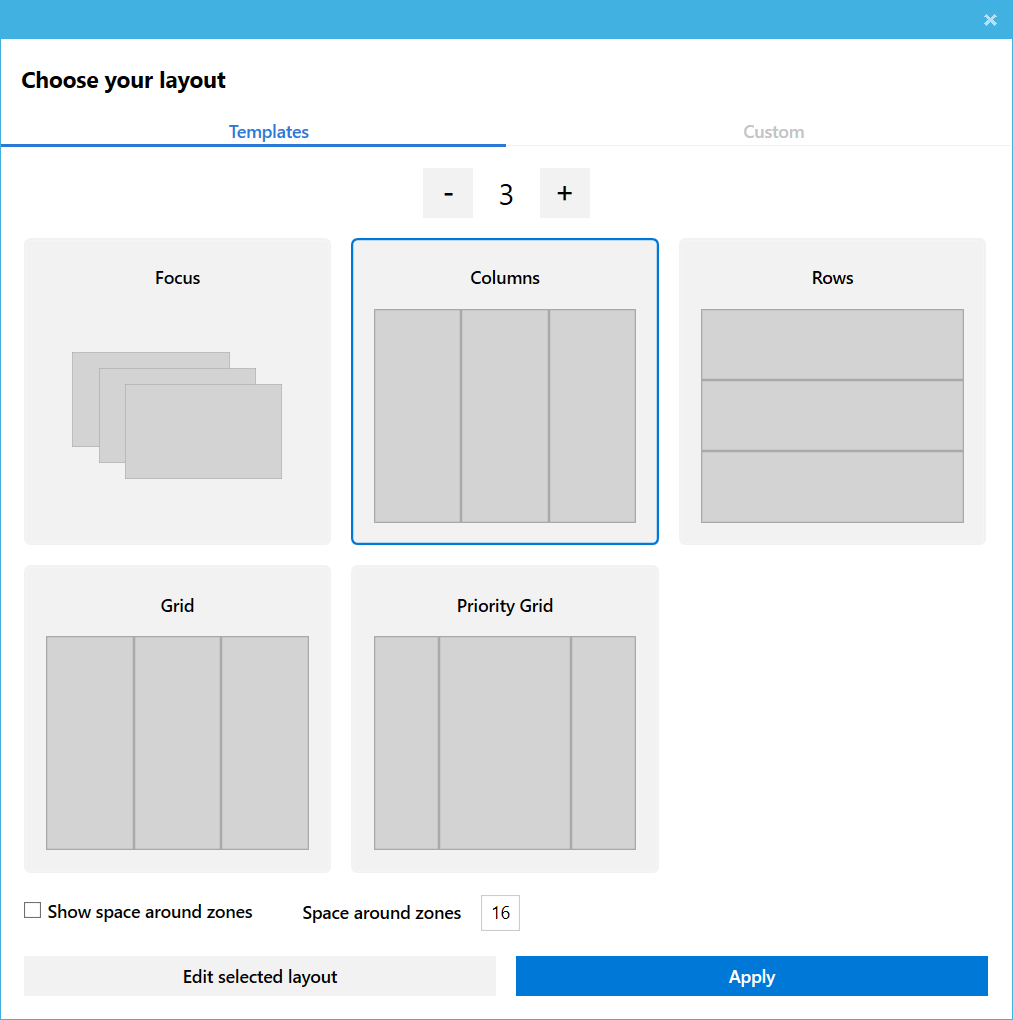
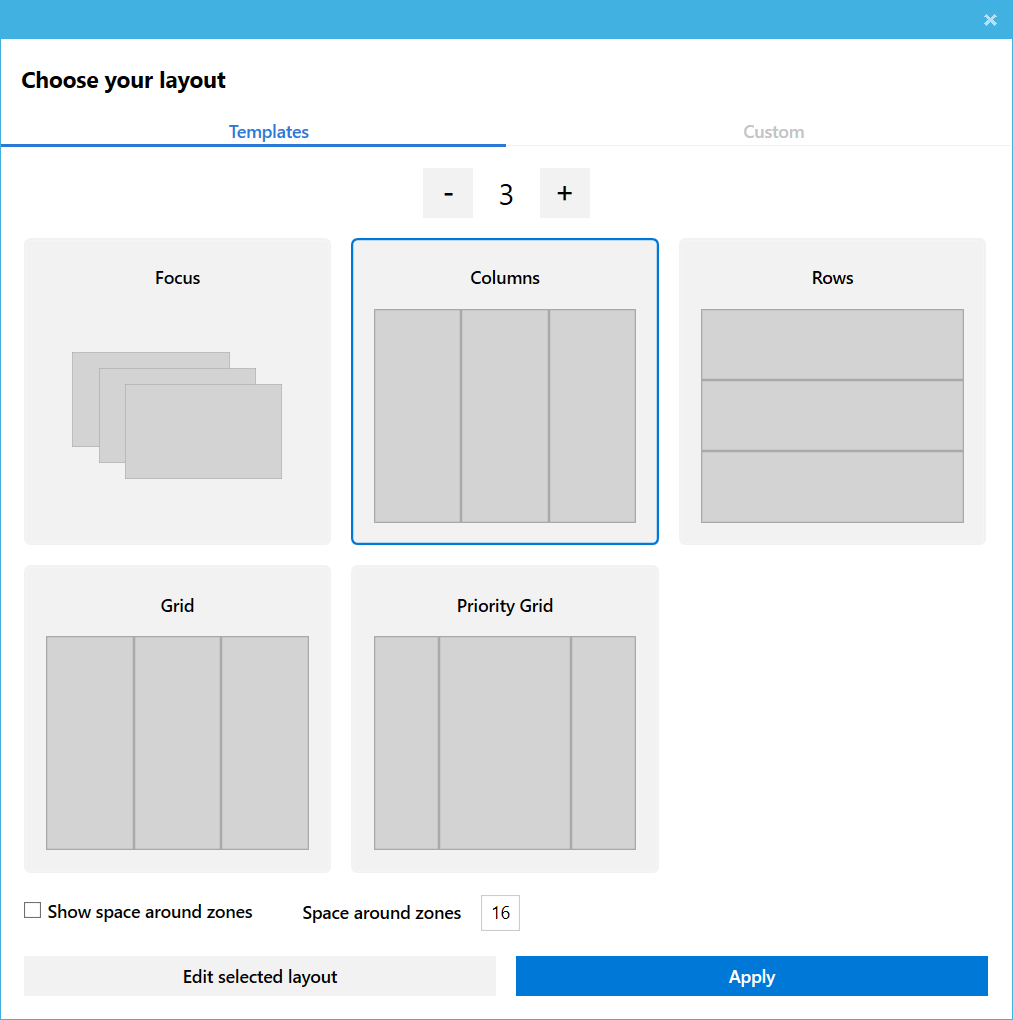
upon configuring by using the properties as shown above you can then snap by using the Windows key + the arrow keys to snap windows to the specified zones or use drag and drop as shown below


Attached is a video by Mike Harsh Explaing the whole process
File Explorer
An awesome feature of which I personally find it very helpful as a programmer and a graphic designer is the ability to preview SVG (Scalable Vector Graphic )Images and MarkDown Scripts. Selecting markdown or SVG item you get a quick preview of how it will be rendered as shown below


Image Re-sizer
This feature has helped me a lot when resizing huge numbers of images to the same size. A task that was that for once took me days or requires the use of another application has now been bundled up into just a click. Toggle it on and start using with less hustle .. below is how it works
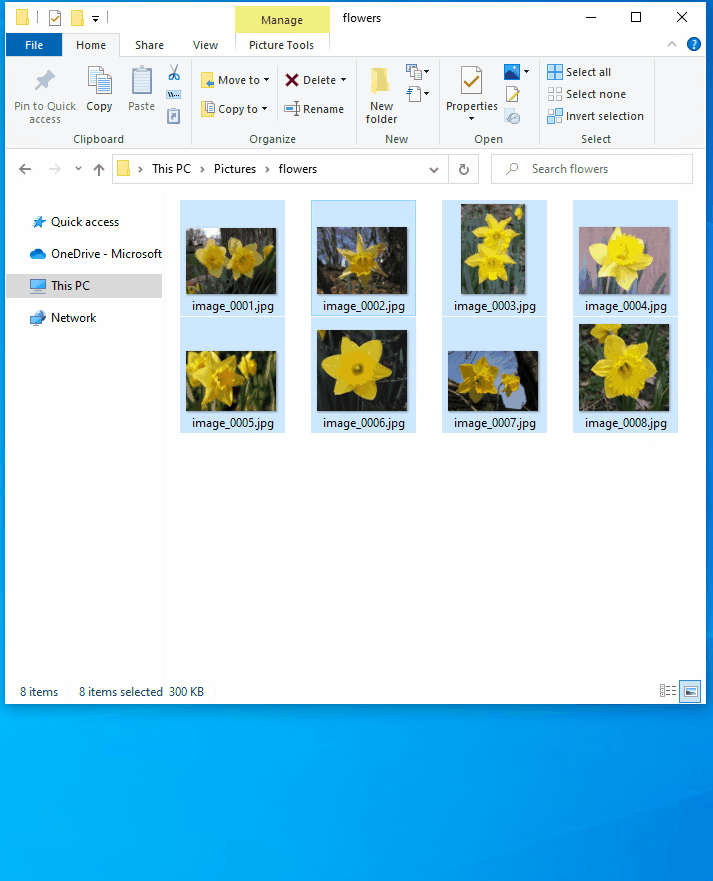
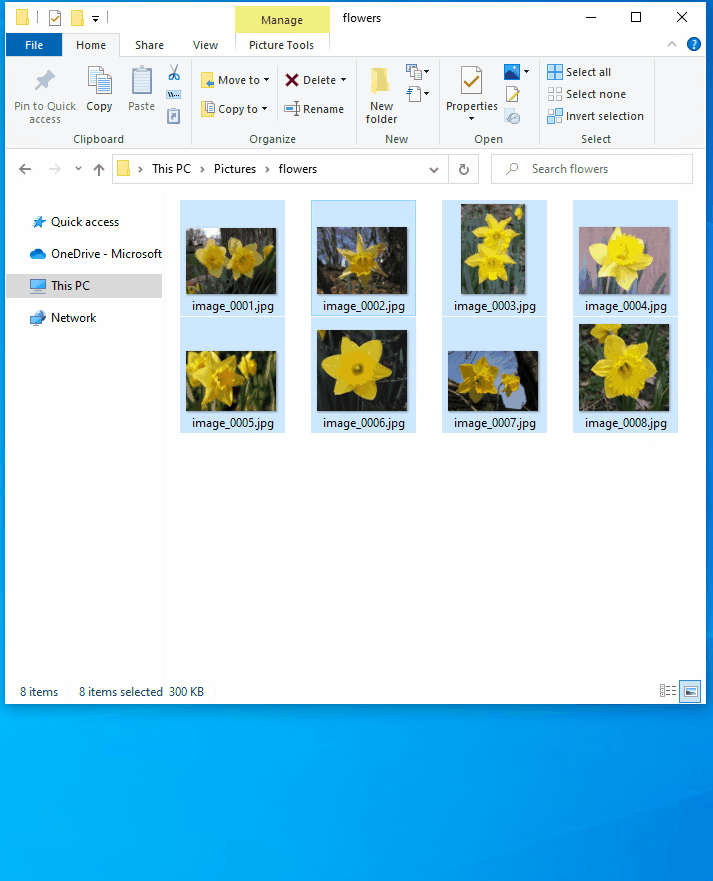
Power Rename
Renaming of bulk items simplified. And what makes it outstanding is the ability to use regular expressions right on the go whilst renaming. It worth toggling on just do it and start enjoying it. below is how it operates
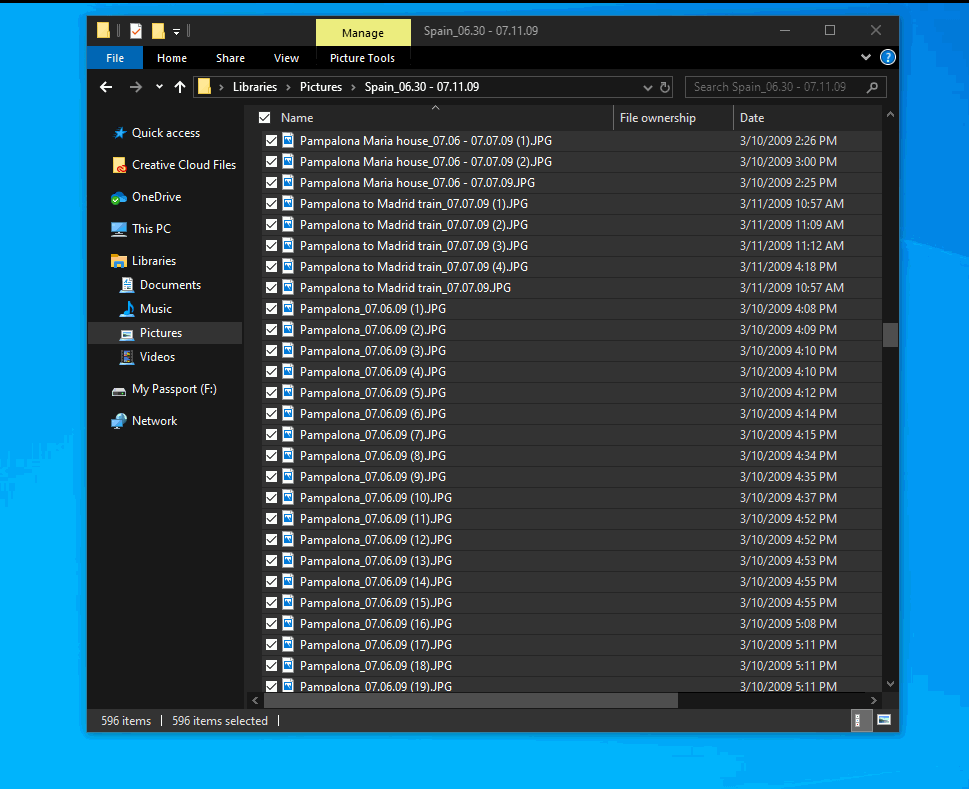
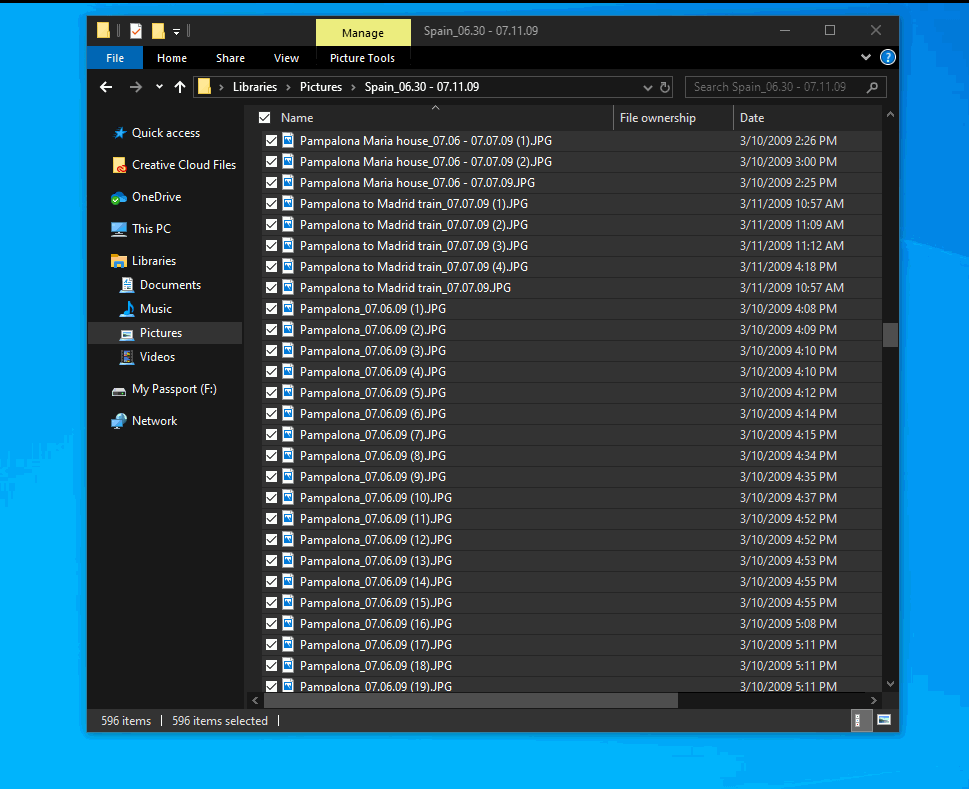
Shortcut Guide
This I personally like, because sometimes you wish to move fast but the brain is still processing the kind of keys to press. Holding down the Windows key for a few seconds will launch a menu, listing the most useful shortcuts. And you can peek and use them on the go .. below is how it operates


Windows Walker
an astonishing feature that helps you to switch between opened programs. By default on windows when you press windows key + Tab key you get a quick preview of opened programs of which you can toggle between to select the ones you want. This is good but sometimes we end up trying more than ones in order to catch the perfect window. with the windows walker, you type the name of the window and it filters down to it making it easy fast and reliable to open the exact window you wish. and the keystrokes are Windows Key + Control Key .. below is a demo


that’s is it! Microsoft Powertoys a very simple and nice utility you should start Using. it has really helped improve my efficiency and I think you will also benefit from this.



