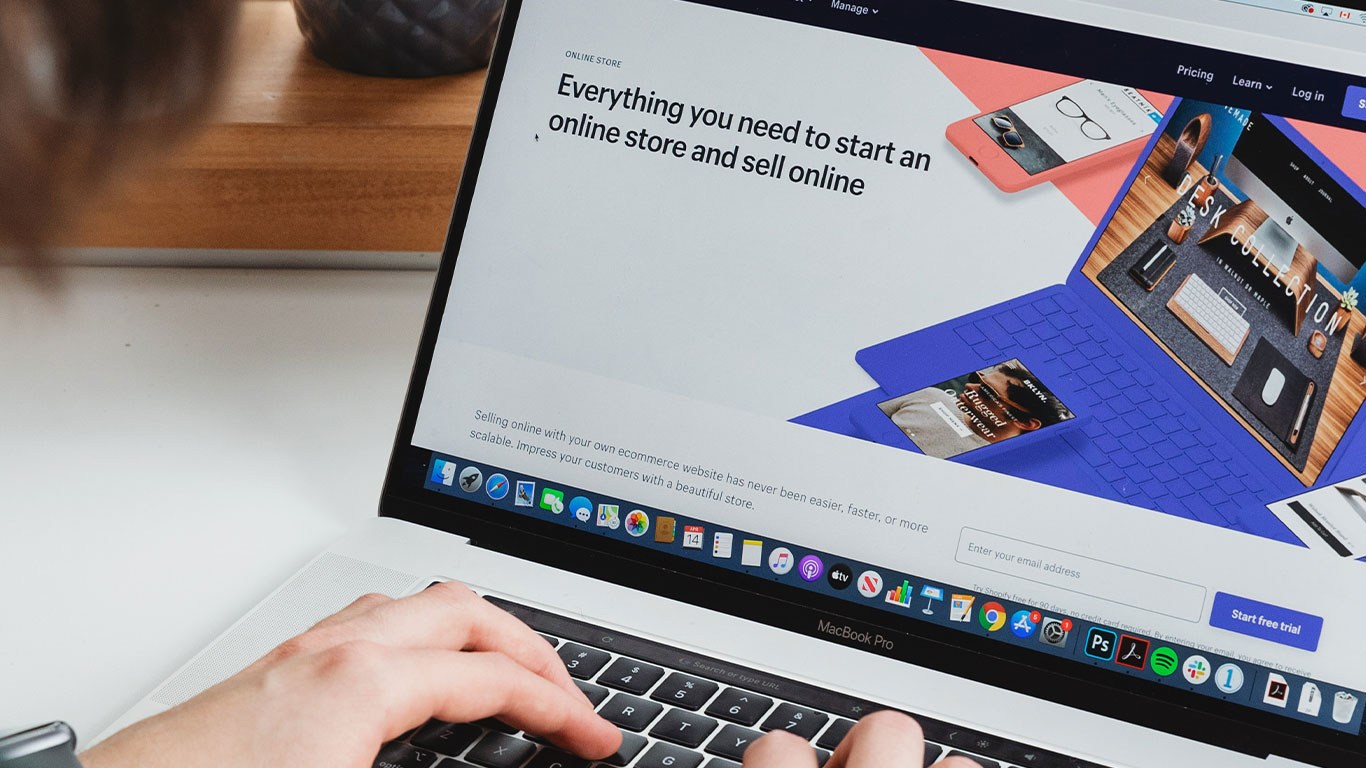Would you like to improve the CSS delivery of your WordPress site?
The visual layout and style of your WordPress website is controlled by CSS files. However, if your CSS code isn’t supplied properly, it could cause your website to slow down.
We’ll show you two simple ways to optimize your WordPress CSS delivery in this article.
The Impact of CSS Delivery on WordPress Performance
The visual design of your WordPress site is defined by CSS files. A CSS stylesheet file is included with your WordPress theme, and some of your plugins may also employ CSS stylesheets.
CSS is required for modern websites, however depending on how they’re set up, CSS files might slow down your site’s speed and performance.
Even a minor slowdown in site speed degrades the user experience and may have an impact on your search rankings and conversions, resulting in lower traffic and revenues.
CSS files can cause your website to load slowly if they must be loaded before the page can be shown. This means that until the CSS file loads, your visitors will see a blank page. Render-blocking CSS is the term for this.
CSS files can also slow down your website if they contain more code than is required to show the visible portion of the current page. Because of the additional code, they will take longer to load.
The good news is that by optimizing the way CSS code is sent, you may increase the performance of your WordPress site.
This is accomplished by determining the bare minimum of CSS code required to display the current web page’s initial section. This is referred to as critical CSS.
This critical code is then placed directly to the HTML of the page, rather than in separate stylesheets, so that the code can be rendered without first loading the CSS file.
After your visitors have seen the page’s content, the rest of the CSS can be loaded. This is referred to as ‘deferred loading.’
We’ll show you the free approach for optimizing WordPress CSS delivery in this guide
Using Autoptimize to Improve WordPress CSS Delivery
Autoptimize is a free plugin that optimizes the delivery of CSS and JS resources on your website.
If you’re on a tight budget this is the cheapest way to speed up your site, it is a fantastic solution for low-budget projects.
Installing and activating the Autoptimize plugin is the first step.
How to install Autoptimize
- From you dashboard Click plugins. Search “Autoptimze” and find the plugin as shown below:

2. Click Install to install the plugin and after the installation, Click Activate to prepare the plugin for use
Configuration of the Autoptimize
To configure the plugin settings, go to Settings » Autoptimize after it’s been activated. After that, scroll down to the CSS Options area and tick the Optimize CSS Code option at the very top.

After that, uncheck the ‘Aggregate CSS-files’ option and then check ‘Eliminate render-blocking CSS’.
You can now save your changes by clicking the ‘Save Changes and Empty Cache’ button.
Autoptimize now has all it needs to add the essential CSS inline and delay loading the stylesheets until after the page has been rendered. As a result, your website will be faster to load.
We hope this guide taught you how to improve the delivery of CSS in WordPress. also you can learn more about simple steps to find wordpress themes and plugins installed on a website