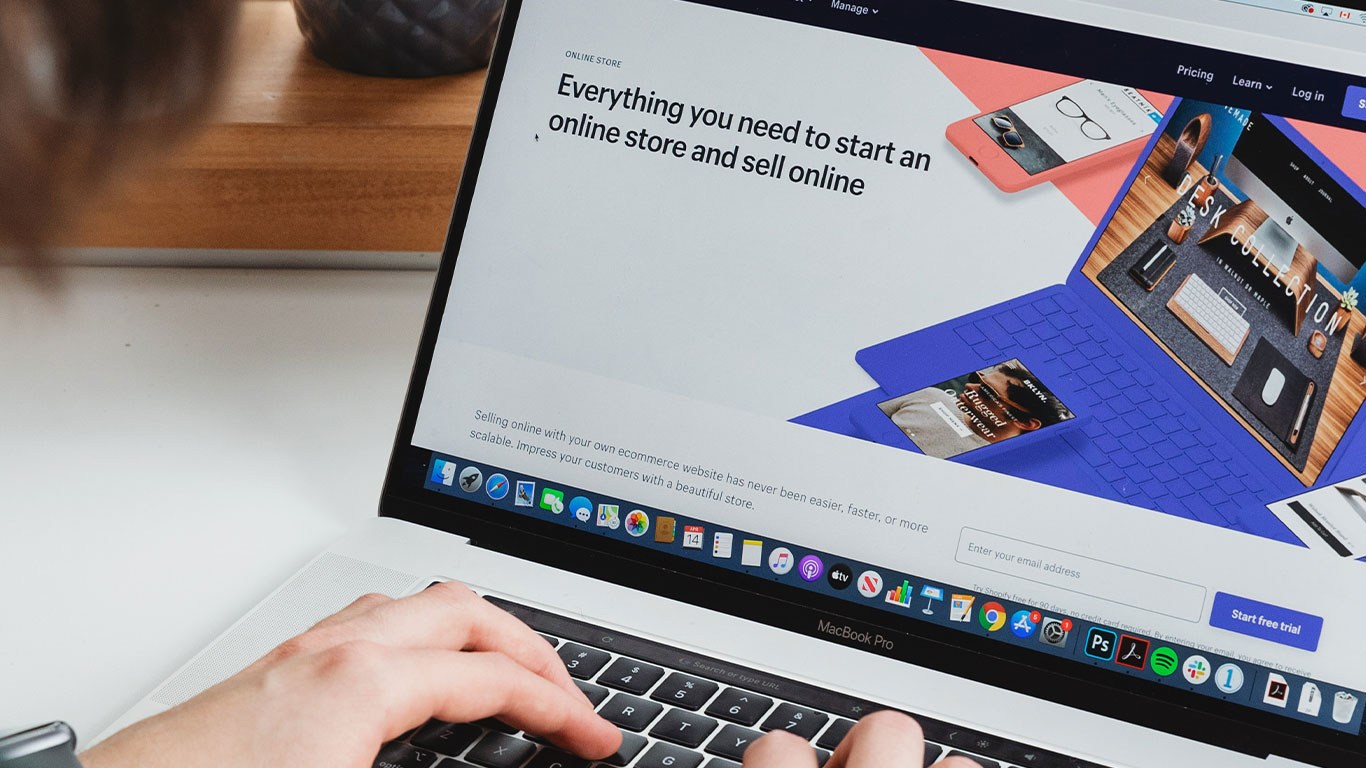Windows 10 is a series of personal computer operating systems produced by Microsoft as part of its Windows NT family of operating systems. It is the successor to Windows 8.1, and was released to manufacturing on July 15, 2015. As part of the it currents updates it has made available features (Windows Subsystem for Linux ) that enable direct installation of Linux Operating system being it Kali Linux , ubuntu etc.
this Feature was introduce to aid developers run a GNU/Linux environment — including most command-line tools, utilities, and applications — directly on Windows, unmodified, without the overhead of a virtual machine. This feature was initially released in 2016, and in May 2019 Windows Subsystem for Linux (WSL2) was announced by Microsoft introducing many new features.
Enough of the Theory getting to the sweetest part, the installation and configuration of windows to directly run Linux.
Steps to Follow
- Before, enable Windows subsystem for line by running PowerShell as Administrator and run the code below:
Enable-WindowsOptionalFeature -Online -FeatureName Microsoft-Windows-Subsystem-Linux2. And restart your computer when prompted.
3. Then Open the Microsoft Store and choose your favorite Linux distribution.
As well, below are links that will open the Microsoft store page for each distribution:
- Ubuntu 16.04 LTS
- Ubuntu 18.04 LTS
- OpenSUSE Leap 15
- OpenSUSE Leap 42
- SUSE Linux Enterprise Server 12
- SUSE Linux Enterprise Server 15
- Kali Linux
- Debian GNU/Linux
- Fedora Remix for WSL
- Pengwin
- Pengwin Enterprise
- Alpine WSL
4. From the distro’s page, select “Get” to start download and install your favorite Linux distro
5. Upon Downloading Click launch to open your direct Linux system on your windows 10 machine.
Finally, you have installed and run a Linux distro directly on a windows operating system. it is added as a normal application and it can be accessed from your applications.