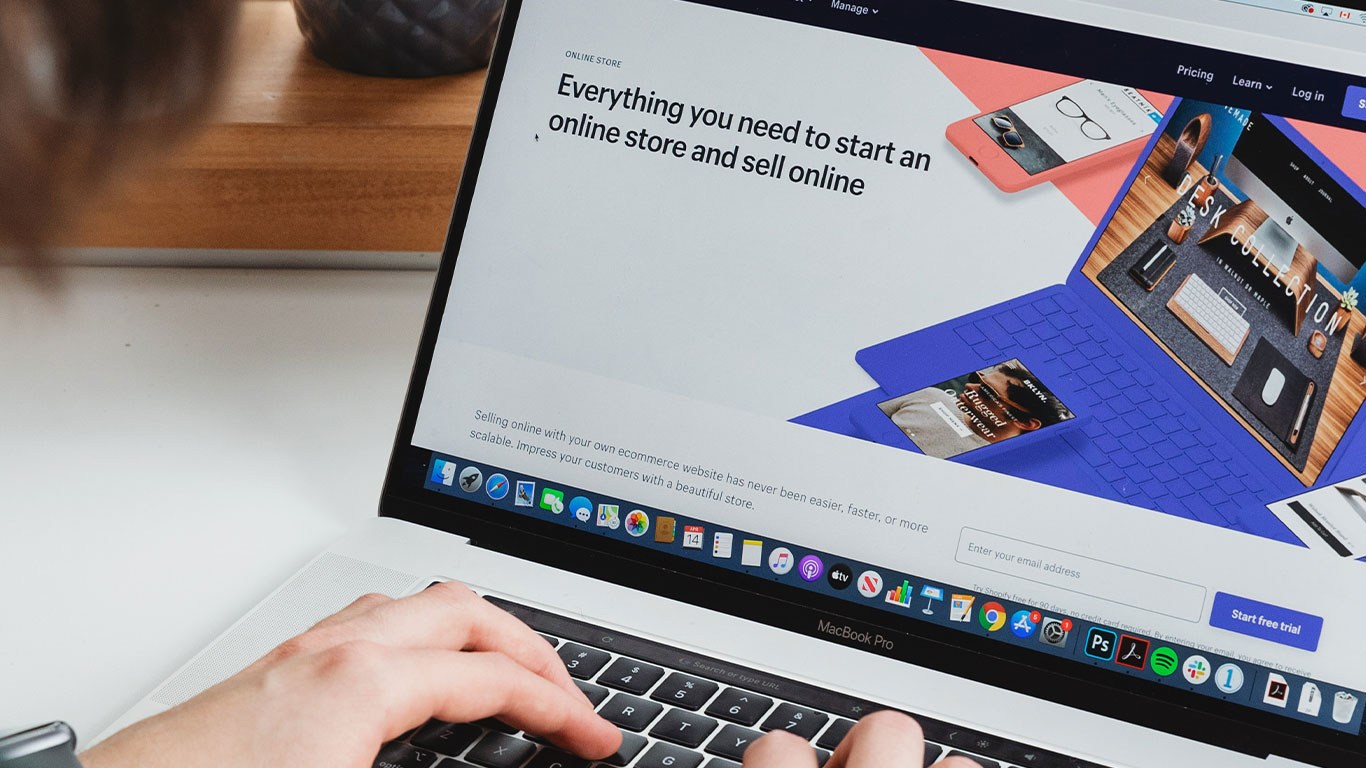What’s the primary issue that involves your mind once you need to transfer your android phone’s content to laptop or the other way around.
The most common answer to the current question is either employing a data cable, Bluetooth or Wi-Fi Direct in some cases.
Transferring files using the above-named methodology needs setup and access every time you’d need to transfer the information. however what if, there’s some way to wirelessly read and transfer all the mobile content on computer just like a Windows drive. questioning how? Here’s our step-by
First things first:
This method needs one-time setup and Wi-Fi connectivity. Also, users may
have to download a third-party app from the Google Play Store.
Pre-requisites:
Working internet connection.
Both android smartphone and computer should be connected to the same Wi-Fi network.
Steps to follow:
- Open Google Play Store and download any file manager app that allows FTP file transfer such as ES file explorer, MX file explorer or others.
- Once done, open the app and look for the option FTP or View on PC.
- Make sure your phone and PC both connected to the same Wi-Fi network
- Now, Activate the FTP transfer within the app
- After this, go to ‘This PC’ on your computer
- Tap on ‘Add a network location’ from the top of the window
- Then, click on ‘Next’ button
- Now, enter the network URL from the file manager app (for example ftp://10.135.190:3732/)
- Click Next and enter the Username and Password (if any) or select the option ‘Logon anonymously’
- Now, enter network drive name and click Next
- Click the Finish button to complete the process.
- Now, go back to This PC and look for the drive
- Double-click on it to open the drive.