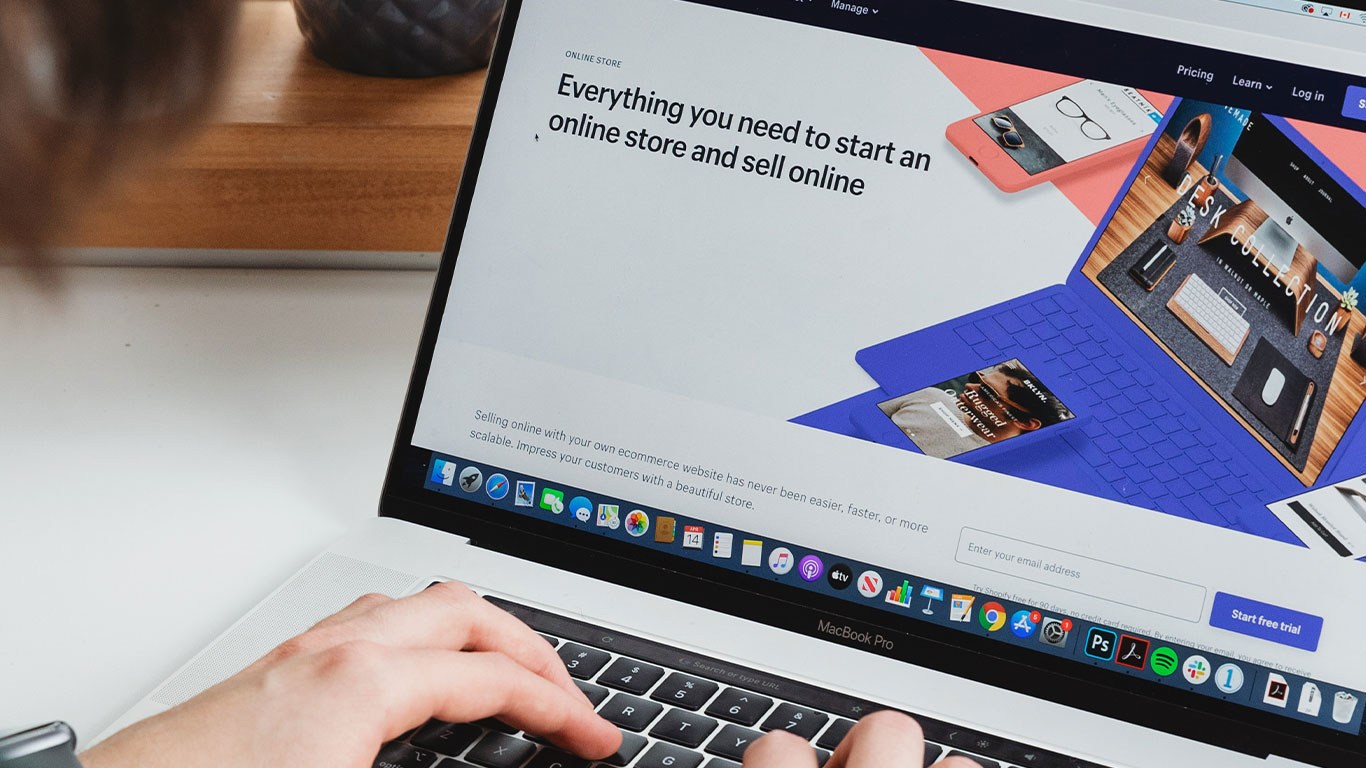After a long wait, WhatsApp voice and video calling have arrived on desktop.
Though the feature is still limited to the dedicated app for Windows and iOS, it brings convenience and ease to users.
Wondering how to make WhatsApp voice and video call on desktop?
follow these simple steps
But, before this, it is important to know a few dos and don’ts about the feature.
The feature is currently available on WhatsApp Web and only works with the app for Windows and macOS.
It is very important to note that the feature only works for individual calls as group calls is not supported yet.
You can enjoy this feature by having the following
Windows 10 64-bit version 1903 and newer
macOS 10.13 and newer
Audio output device and microphone for voice and video calls. Camera for video calls.
Active internet connection on your computer and phone.
To grant WhatsApp permission to access your computer’s microphone and
camera.
How to make voice and video calls using WhatsApp on desktop
First download and install the latest version of WhatsApp based on
your operating system
Open the app on your desktop computer and configure it by scanning the QR code using Whatsapp on the Smartphone
Now, open any chat window and you will find the voice and video call icon.
Click on voice or video call button to make a call.
How to receive WhatsApp voice and video call on desktop
Once a call comes through WhatsApp, a popup window will appear on the
desktop.
To accept a call, click on the receive button and to decline, click on
the disconnect button.