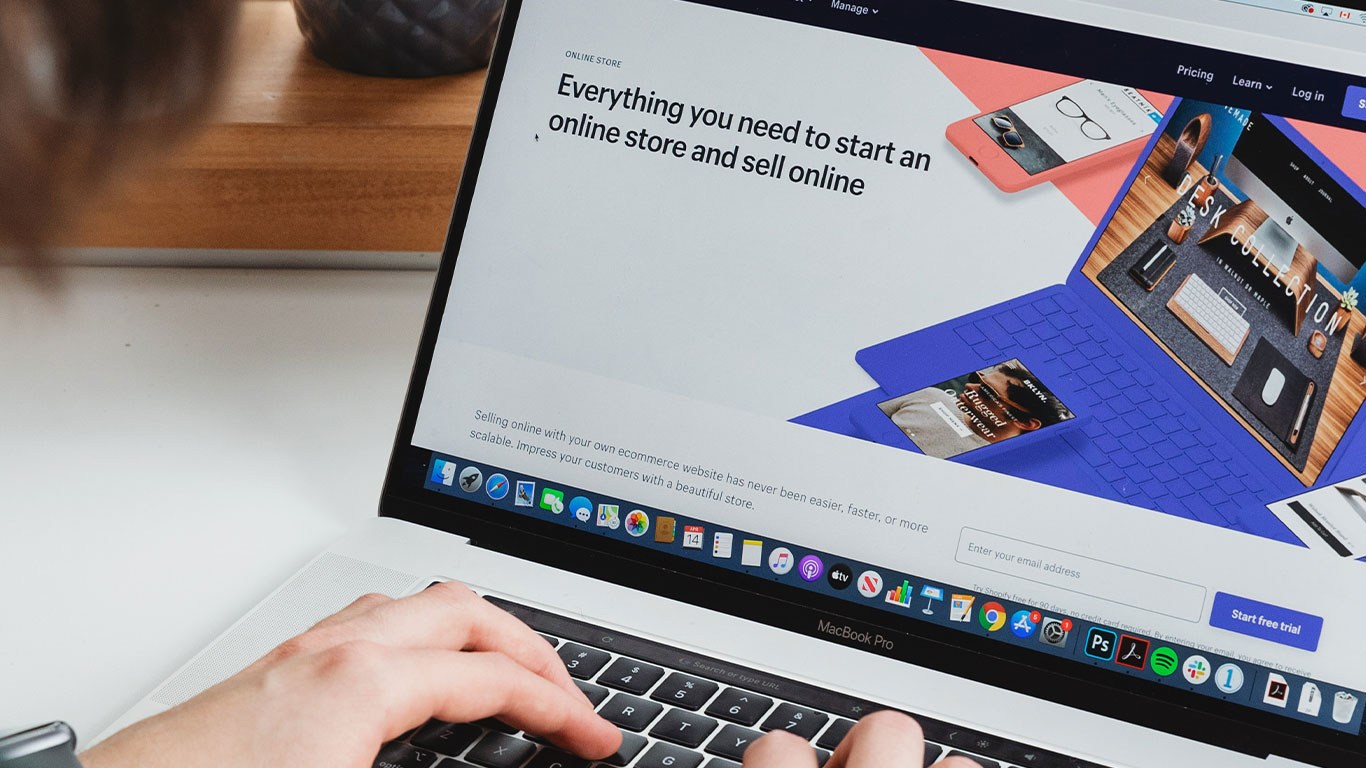Do you want to convert a video or audio file to another format? Do not think of any other app consider it done in VLC. VLC is all you need! It’s packed with useful features, including a quick and easy audio and video converter that’s just a few clicks away
Let us start the converting process!
- Open VLC by double clicking on it.

- Click “Add” to the right of the File Selection list on the File tab. Browse to the video or audio file you want to convert and open it.
- Click “Convert/Save” to continue.
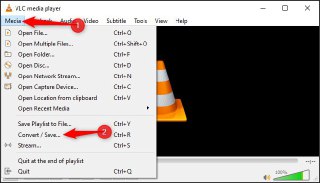
- Under Convert, select the video or audio codec and container to which you want to convert. For example, to transcode a video to a reasonably standard MP4 format, choose “Video – H.264 + MP3 (MP4).” To convert an audio file to an MP3 that should work practically everywhere, select “Audio – MP3.”
- Click the wrench icon (the “Edit Selected Profile” button) to the right of the Profile list for more options.
- Click “Browse” and choose a location and filename for the output file.
- When you’re done, click “Start” to perform the conversion.
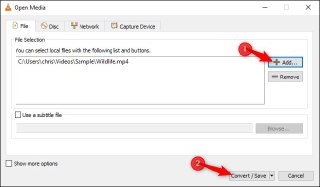
- VLC’s progress bar gradually fills up as it completes the conversion process.
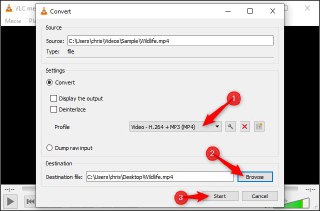
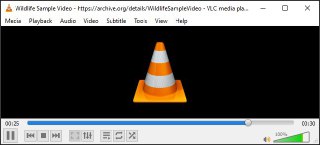
VLC’s progress bar gradually fills up as it completes the conversion. process.
After this process just, locate your converted file at the path you selected (But by default VLC Media Player will automatically place your file in Videos/Music directory)