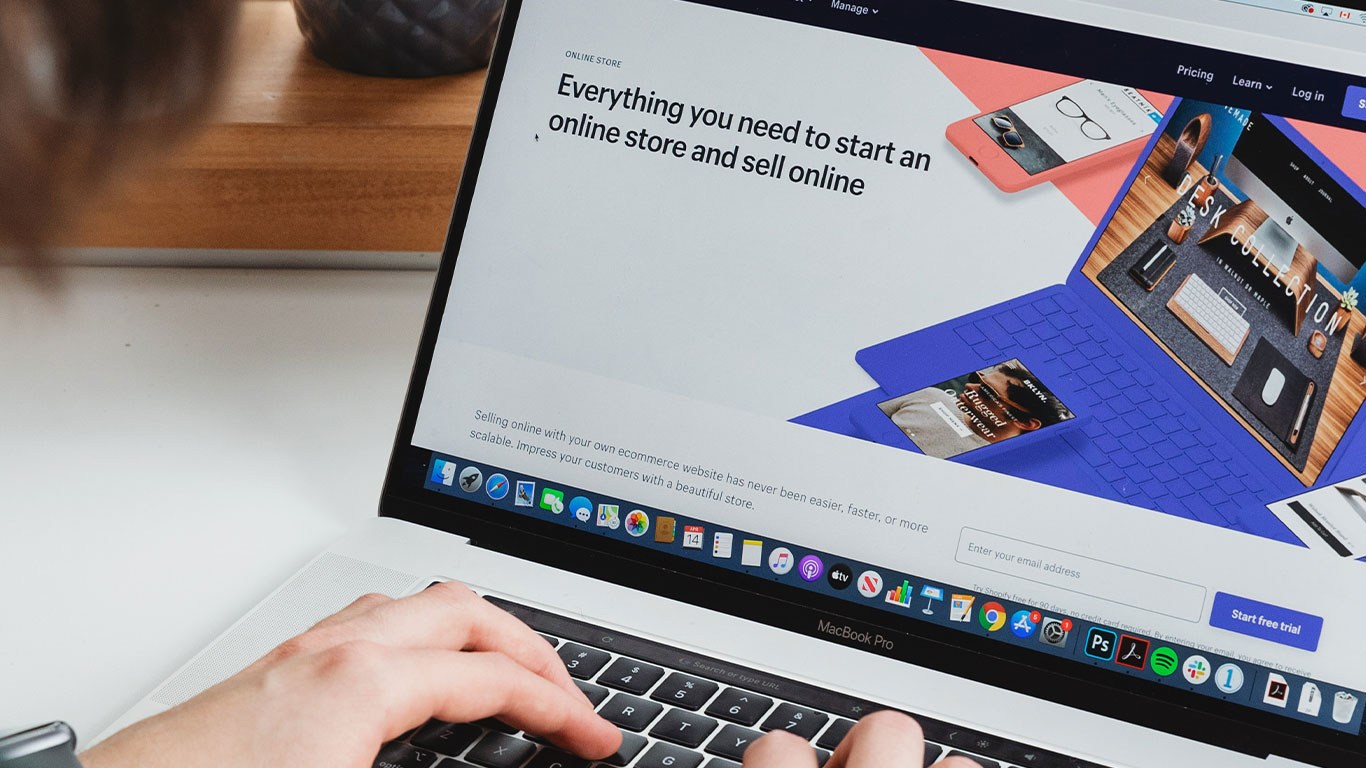Your greatest nightmare in your life will be Losing your Windows password. You don’t only loose your password but you are completely locked out of your system, the funny thing here is that all your data is still in there. It’s like losing the key to a vault that holds all the valuable treasures that you own.
Most at times the only thing we do is to format the windows which is not cool at all.
But Today on Akonnor Online Fortunately, there’s an easy solution. PCUnlocker can get you back in to your computer as quick and easily. All you’ll need is to get another computer to burn a CD or copy a file to a USB drive.
Table of Contents
Step One(1)
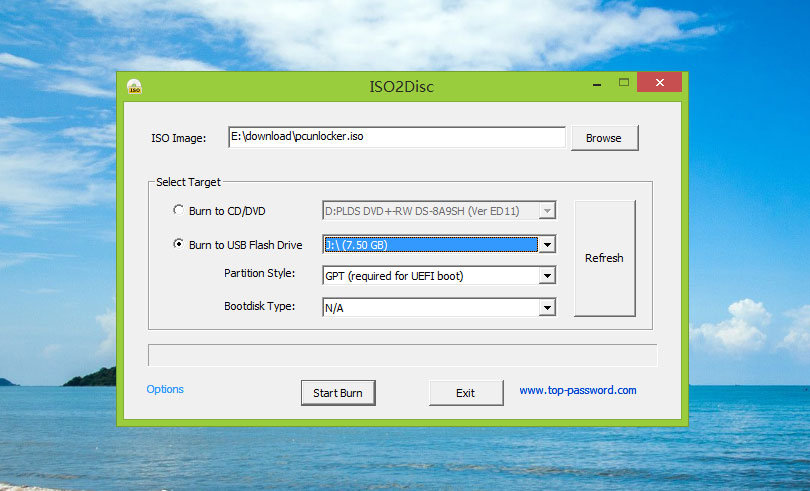
All you need to do is download a copy of PCUnlocker from Top-Password.com.. Once you unzip it, you’ll have an ISO file. Put in the CD or USB key into the PC you got from a friend. Burn the ISO file to the compact disk(CD) or USB Drive. We highly recommend ISO2Disc, get it also from Top Password.
StepTwo(2)
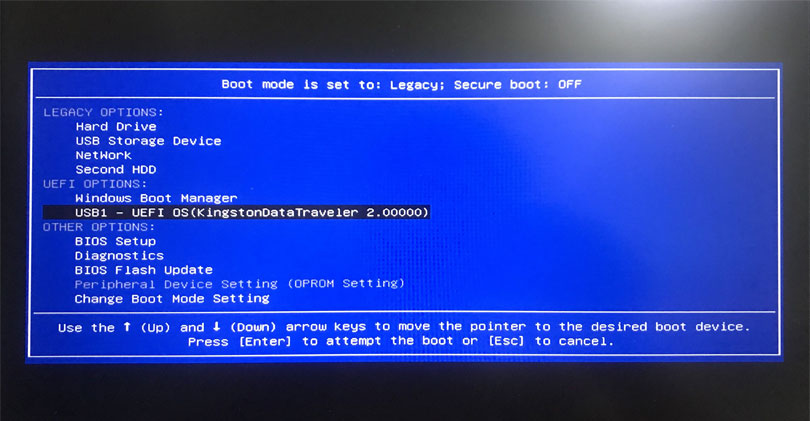
Once that’s burned, Get your PCUnlocker Live CD or USB into the computer in which you have forgotten your password. When the computer boots up, press the BIOS key to access the boot device selection menu and choose to boot into PCUnlocker.
Boot Key For Computers
HP – Esc or F9, Lenovo – F12 or the Novo button, ASUS – F8 or Esc, Sony – F11 or the Assist button, while DELL Computers, Acer Computers, Toshiba and Samsung use the F12 key.
Step Three(3)
Reset forgotten password of local & Microsoft account
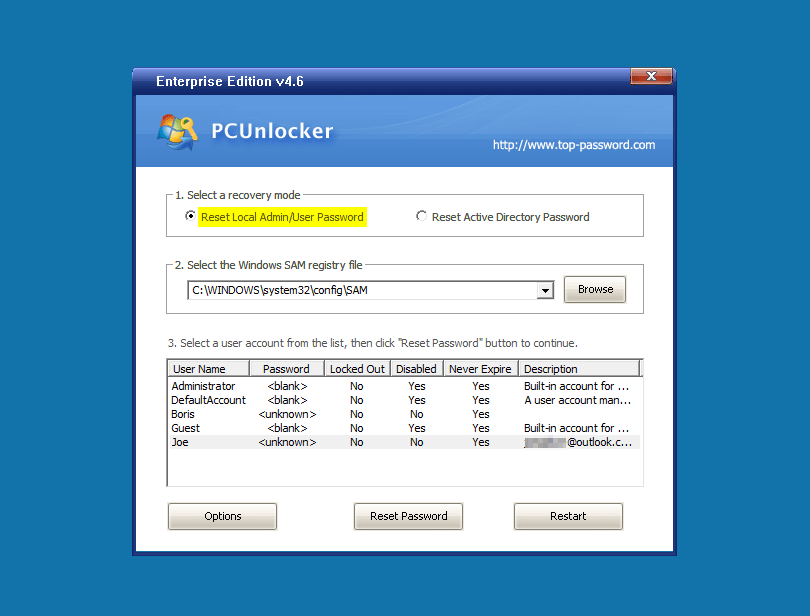
Step Four(4)
Once the computer boots up, from the appeared window, PCUnlocker utility which lists all the users on the PC. Select the account that you want to reset and click Reset Password.
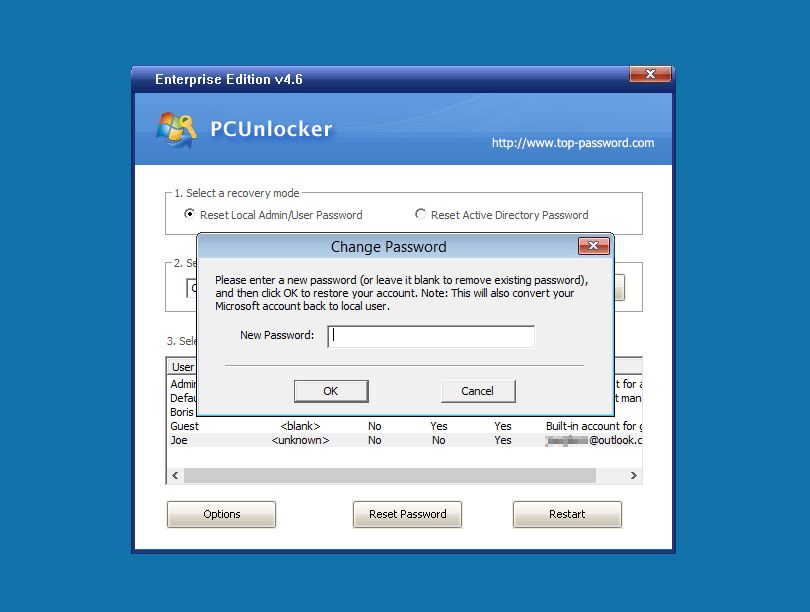
It’s soo simple. Enter a new password, or leave the textbox blank to remove the password entirely. If your local account was linked to an online Microsoft, the program will also switch your account to local user. Reboot and you’re good to go!