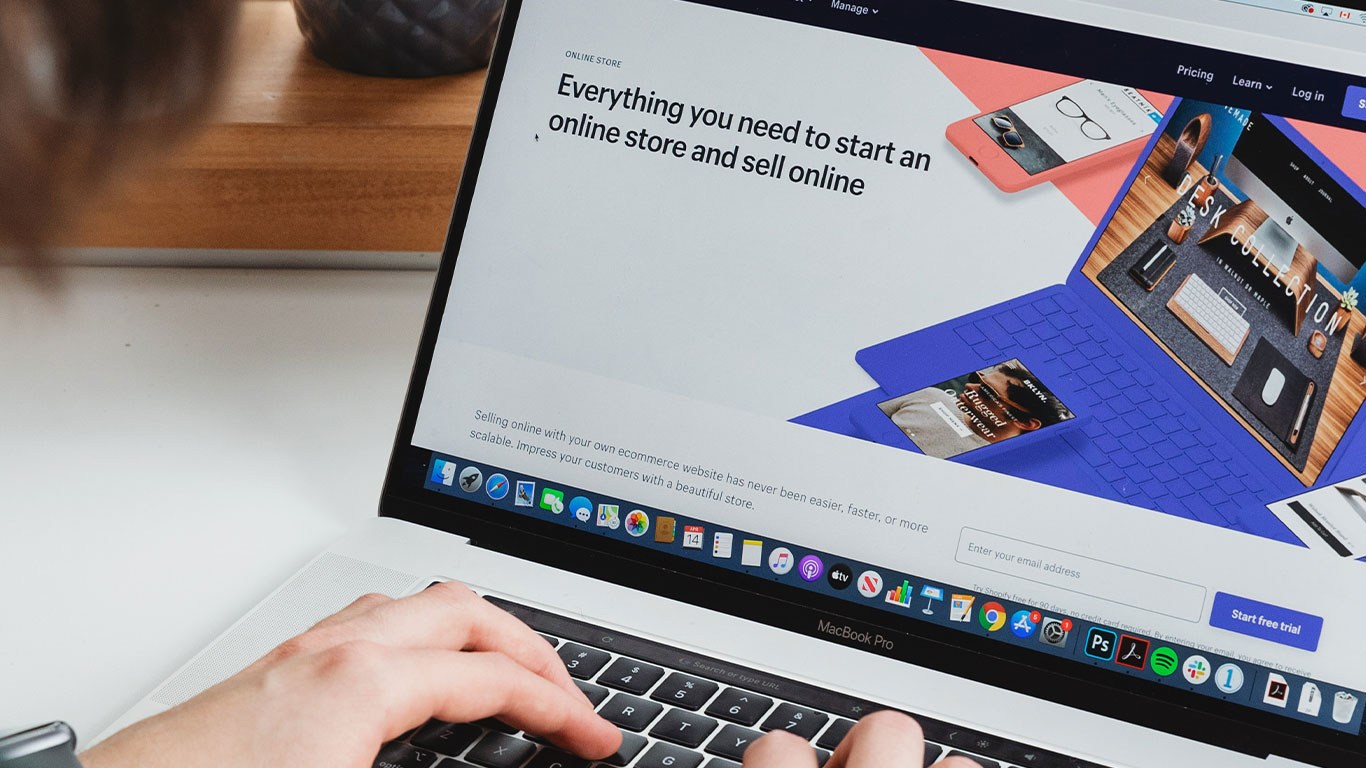Table of Contents
Quick Overview Of Command Prompt
Another name for Command Prompt is MS_DoS and is mostly shortened as Cmd.exe. MS_DOS literally means Microsoft Disk Operating System. It originated from an operating system that Microsoft bought from QDOS (Quick and Dirty Operating System). Before the deployment of the windows, XP Operating System QDOS was the most popular Operating System. MS_DOS is a backbone (framework) of the windows operating Systems (examples: Windows XP, Window NT. Windows 7, 8, 10 and others), Command prompt is a typical example of a command-line interface.
Command Prompt (cmd.exe) is a text based operating System….why????
Command Prompt takes instruction from the User through the keyboard, and the user needs to memorize these commands, to effectively utilize and perform tasks on the command line. This kind of interface is usually referred to as the Command-line interface. CMD can boast of being the most efficient way of doing things on a computer, but as well is not user friendly because of its command-line nature.
Things not found on Command prompt are; Icons, pull-downs and drop downs. All in all command prompt does not involve any Graphic User interface(GUI), is solely a COMMAND LINE INTERFACE.
We pay much credence to Therese Stowell for putting together the initial version of CMD.exe, He made CMD for Windows NT. Some People argue that CMD is an archaic way of doing things…… but i can assure you that all programmers have fair idea of CMD. In order to become professional in the programming world, is good to learn CMD Command line.
Launching Command Prompt
Also, Command Prompt is installed on all windows operating system and is similar to TERMINAL in Macintosh and Linux. The command varies on each platform with similar codes. For this lesson, we will focus on the windows platform therefore MS-DOS (CMD).
On the windows platform below are some Processes to launch Command Prompt.
First Method
in order to launch Command Prompt Hold down your “Windows” Key and R [Win+R]. This launches your RUN DIALOGUE BOX. Then type in the Run Dialogue box “CMD” without the double quotes (“”). Click on Ok or hit your “Enter or Return” Key on your keyboard. Voila, Command Prompt is Launches, Alternatively :
Second Method
Howe ever As command prompt is an embedded application in the windows operating system, the executable file extension is located at
C:\Windows\System32 on a typical windows 10 machine; thus [drive:]\Windows\System32
[sample command prompt Location on a typical windows operating system ]
1. Goto My Computer [This Computer].
2. Locate and Open the partition(Disk/Drive ) of which the windows operating system is installed on.[usually the Disk C].
3. As well Navigate to “Windows” folder and open it.
4. Within the “Windows” directory locate and open “System32” folder.
5. Also Within this folder you will find “CMD.exe”.
6. Right click on it and chose “Run As Administrator”.
Third Method
Click on your Start Bottom and search for “CMD.exe”. (this feature works most best on windows 7 and above operating system ), but when on windows XP and other operating system of that Nature Open Search and type “CMD.exe”. Alternatively, after the search double click to open it.
Fourth Method
The command prompt application is found in the accessories, so navigate to accessories on your computer and find command prompt.
NB, it is really important to launch your application as an administrator to give you full control of all commands.
After launching, the black interface with white test will appear on your screen .a screen with text similar to this:.
Microsoft Windows [Version 10.0.10240](c) 2015 Microsoft Corporation. All rights reserved.C:\Users\AKONNOR EBENEZER> Akonnoro online foundation
FINDING THE VERSION OF YOUR COMMAND PROMPT
Type “VER” in Command prompt without the double quotes and hit enter. A screen similar to this:
C:\Users\AKONNOR EBENEZER>Ver
Microsoft Windows [Version 10.0.10240]
from the above The second line indicates the version of the CMD, also the second line involves your operating system, hard disk (the hard disk your operating system is installed on), automatically it loads your current user account directory as shown on the first line above.