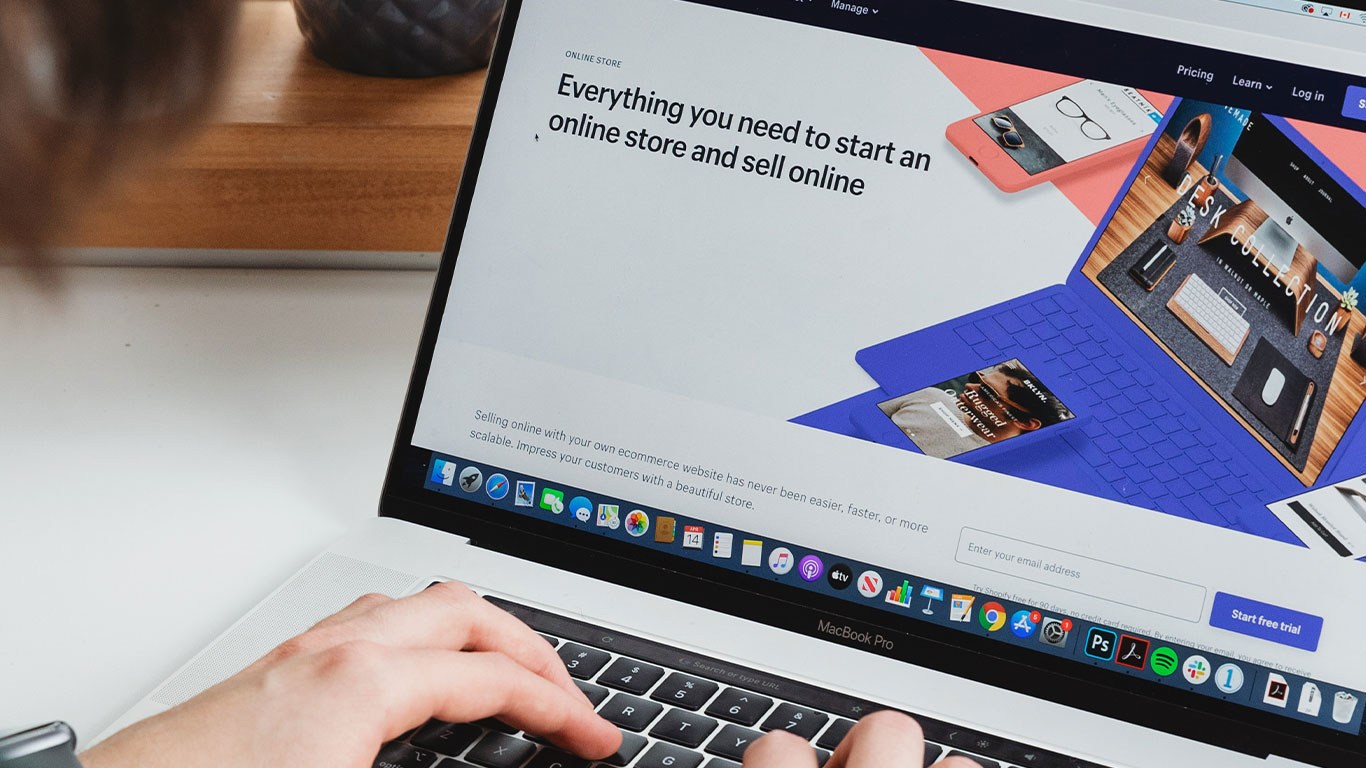The hard disk is an essential storage device. It houses almost all the data on the computer. Having a good hard disk contributes a lot to the speed of your computer, as well as how your computer behaves. within this blog, we will explore some tools which will help us determine the actual strength of our hard disk drives, in order to help us make the best decisions when it comes to purchasing or upgrading our current machine.
Prerequisite
- A computer running windows operating system it could be the same hard disk you want to check its status.
- A software called CrystalDiskInfo by Crystal Drew World.
- Also the hard disk we will be testing it could be the main hard disk or an external hard disk.
How to check the strength of a hard disk
Download the Crystal disk info application from the official website. which is 100% free to download. in order to save data and as well get a similar interface like that shown in the pictures below kindly download the Standard edition which is fairly lightweight and easy to use. though there are many other advanced once on the page. Let’s focus on the CrystalDiskInfo standard application as shown below

After downloading the executable the next thing to do is to install the executable by launching or double-clicking on the executable file ( .exe) and Granting the UAC if prompted. Upon installing you will get an icon similar to the one below.

In order to check the strength of the hard disk. Launch the application and you will get a similar interface as shown below
the analysis are colour coded and below is the various colours and their meaning
Red signifies Bad, which means the disk it not in good shape to be used

Yellow which signifies Caution, meaning the disk is in the process of going bad and you shouldn’t rely on it. if your disk resolves as caution you ought to copy the files and get a backup because the disk can go bad any moment. Usually, this kind of disk is characterized by slowness which leads to slow booting (starting the computer), and sometimes due to the slow read and write speed copying and writing file to disk takes a long period of time.

Blue which denotes good is the best you can opt for it means the hard disk is in good shape and you can use it.

in a nutshell, a disk with red or yellow are not good to use, and when notified you need to get a replacement as early as possible. Also for the good hard disk, you need to go a step further in order to choose the best within multiple good hard disks, and here comes another challenge
How to choose between multiple good hard disks
as you’ve confirmed the health status of the hard disk, the next thing to do is to compare and contrast between the good once in order to pick the best. with this, there is another application from Crystal Drew World which is also free. and it is called Crystal Disk Mark.
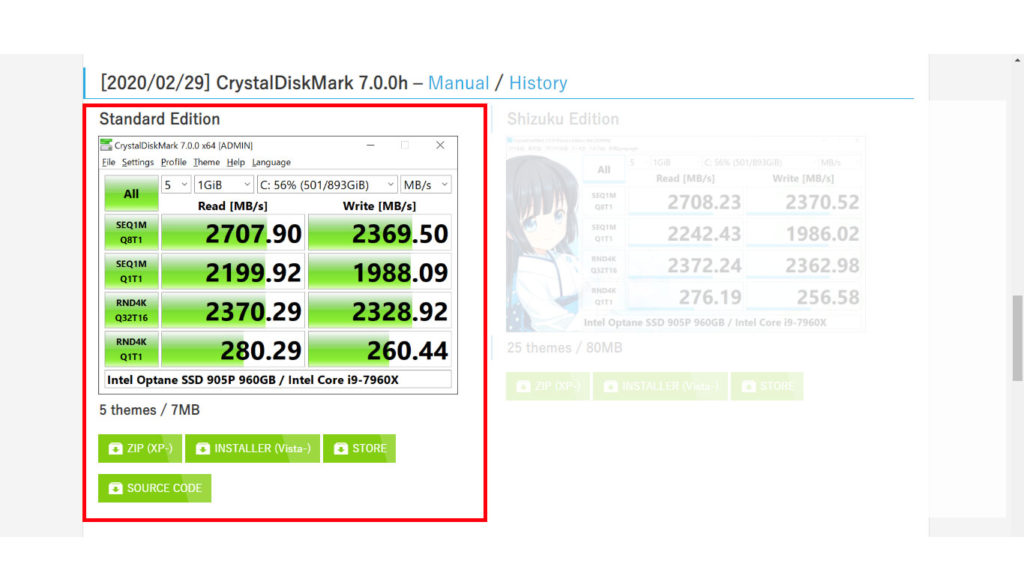
This helps you to get the actual read and write speed of your hard disk in order to use this data to compare various hard disks and make sound and best decisions.
upon installing the application double click the icon to launch the application as shown below

Accept the UAC when prompted and when the application launches select the disk and change the test size indicated as two(2) on the image below if you wish but the default test size is pretty cool. also Make sure the targetted had disk is selected by clickin the section tagged as one (1) in the image below. Upon setting it to the appropriate settings as shown below

Then click on the All(3) button and it will initialize a test read and write and upon completion will give you the read and write speed for the hard disk. as shown below

with all this said, remember choosing hard disk using crystal drew product is very easy and simple. dont hesitate to test your hard disk or test new hard disk before buying. Hard disk is the main stoarge device of your computer and the health or strength counts a lot.